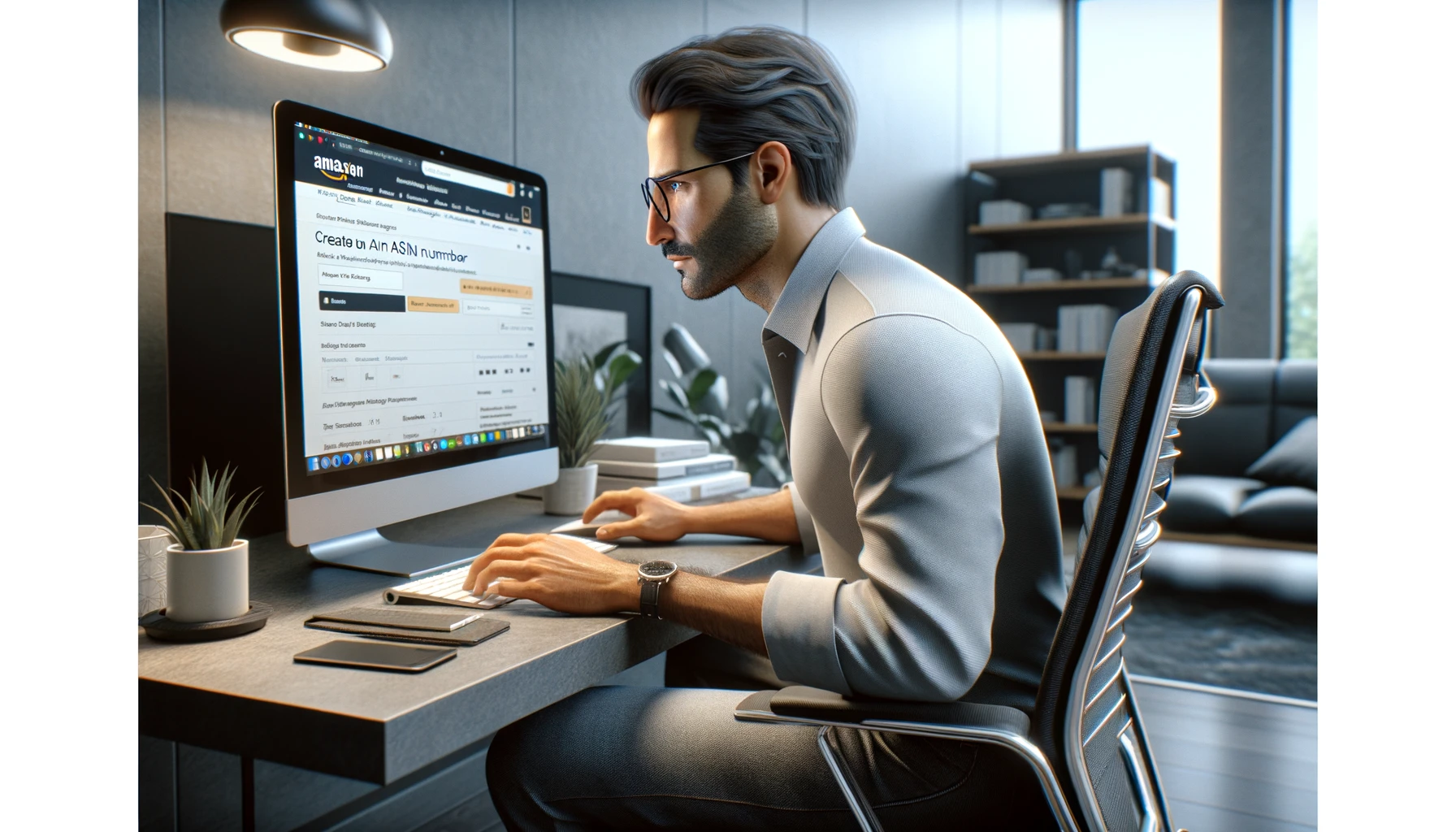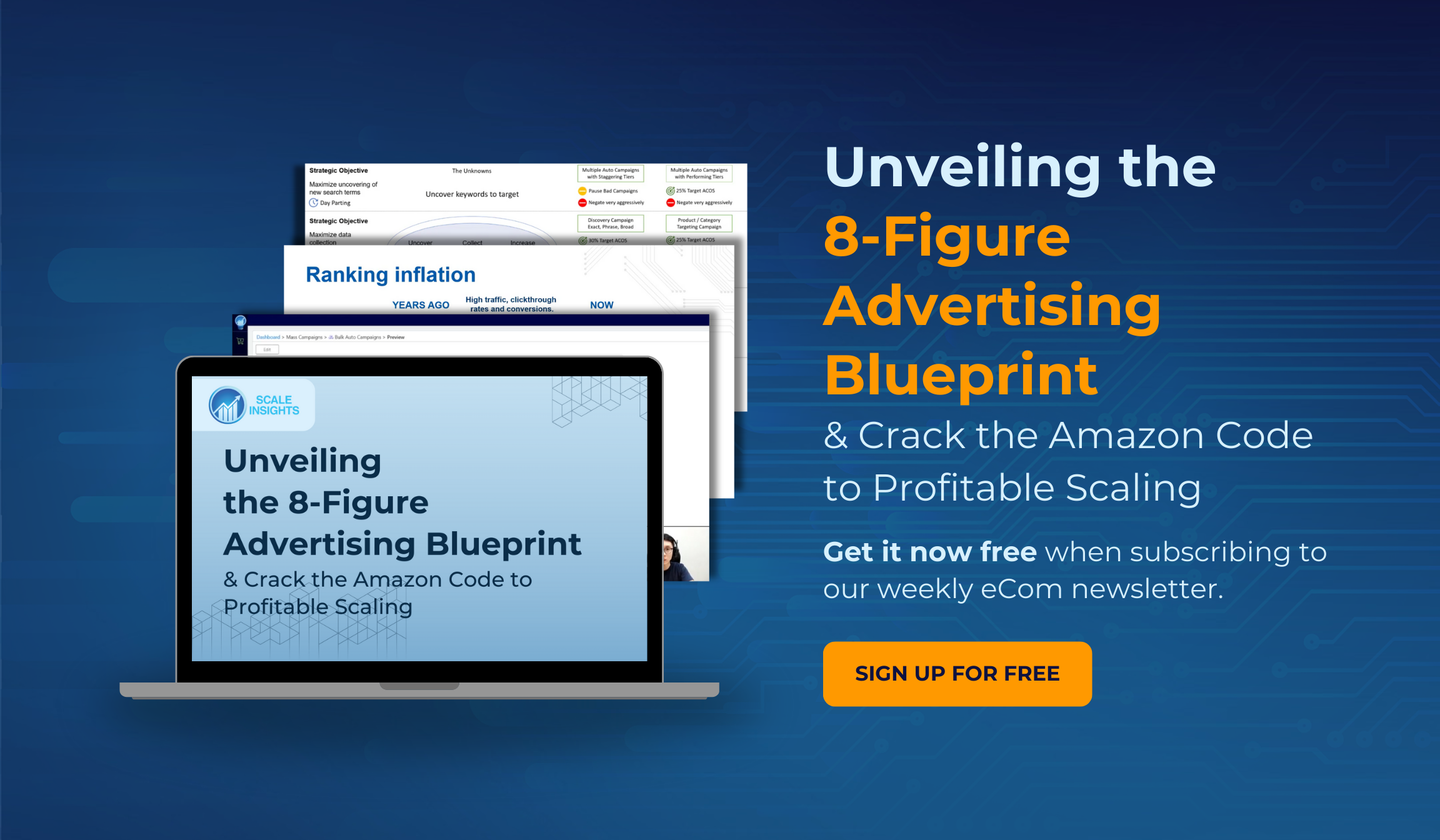To sell new products on Amazon, you must create a unique ASIN for each item. This identifier helps you manage and track your inventory on Amazon's platform.
You can create an ASIN through your Seller Central account using the "Add a Product" feature, as long as you have all the required information, like a UPC and brand name.
Ready to expand your Amazon business with new products? Dive deeper and learn how to set up your ASIN by reading on.
Understanding ASINs on Amazon
Knowing how ASINs work is crucial for accurate cataloging and product identification when listing products on Amazon.
The Role of ASIN in Amazon's Catalog
An Amazon Standard Identification Number (ASIN) is a unique block of 10 letters and/or numbers used to identify items in Amazon's catalog.
It's important to understand that each product you wish to sell on Amazon will either have an existing ASIN or require a new one if the product still needs to be listed.
-
Purpose: ASINs are primarily used for product tracking, catalog organization, and indexing in the Amazon marketplace.
-
Assignment: When a product is first listed, Amazon assigns it an ASIN. This ASIN is tied explicitly to that product and is used for search and display purposes on the platform.
Difference Between ASIN, UPC, EAN, and ISBN
Understanding how ASINs relate to other product identifiers such as UPC, EAN, and ISBN is essential for any Amazon seller.
|
Identifier |
Full Name |
Format |
Usage |
|
ASIN |
Amazon Standard Identification Number |
10 characters |
Unique to Amazon's catalog, used to identify products within the marketplace. |
|
UPC |
Universal Product Code |
12 digits |
Widely used in the United States, identifies products universally. |
|
EAN |
European Article Number |
13 digits |
Similar to the UPC but used more commonly outside of the US. |
|
ISBN |
International Standard Book Number |
10 or 13 digits |
Specific to books, each version/edition of a book has a unique ISBN. |
-
ASIN vs. UPC/EAN: While ASINs are specific to Amazon, UPCs and EANs are global standards used across various retail systems.
-
ASIN vs. ISBN: ISBNs are used to identify books uniquely, and when listing books on Amazon, an ASIN is not required as the ISBN serves as the product's unique identifier.
Knowing the differences between these codes helps you accurately list products on Amazon and ensure that each product can be precisely identified by your customers and Amazon's search and fulfillment systems.
Setting Up Your Seller Central Account
Before you can begin selling on the Amazon marketplace, setting up your Seller Central account is the critical first step. This platform serves as your command center for managing sales and products on Amazon.
Creating an Account
To create your Seller Central account, start by visiting the Amazon Services website.
You’ll need to provide your business name, legal name, and contact information. Be prepared to enter:
-
Your business email or Amazon customer account
-
A credit card with a valid, internationally chargeable billing address
-
Government ID (identity verification protects sellers and customers)
-
Tax information
-
Phone number for account verification
Once you’ve provided all the required details, Amazon will guide you through a step-by-step verification process.
Only after completing these steps will you have full access to Seller Central functions and be able to list products.
Navigating Seller Central
After you've established your Seller Central account, familiarize yourself with the dashboard.
It is crucial for managing your sales and inventory. Key areas include:
-
Inventory: Manage your product listings and stock levels.
-
Orders: View and manage customer orders.
-
Performance: Track account health, customer feedback, and A-to-z Guarantee claims.
-
Advertising: Manage and optimize your Amazon PPC (Pay-Per-Click) campaigns.
-
Reports: Gain insights into business metrics like sales and traffic.
Creating a New Product Listing
When creating a new product listing on Amazon, you need to focus on providing detailed product information, high-quality images, and accurate inventory and pricing details.
This process is crucial for successfully integrating your new product into Amazon's vast catalog.
Product Details and Description
-
Title: Craft a concise and informative title that includes key product features.
-
Bullet Points: Utilize bullet points to succinctly highlight the main features and benefits.
-
Description: Write a detailed description elaborating on product usage, dimensions, and unique selling points.
Employ keywords relevant to your product to improve Amazon's search algorithm visibility.
Ensure that all details are accurate to maintain high trust with potential customers.
Adding Images and Media
Main Image Guidelines:
-
A pure white background (RGB 255,255,255).
-
The product must fill 85% of the image.
-
Images should be 1,000 pixels or larger on the longest side.
Additional Images: Provide different angles and detailed views, including lifestyle shots where the product is being used in its intended environment.
-
Videos: Short videos can better understand the product in action.
All media must be of high resolution to represent the product accurately, leading to a potentially higher conversion rate.
Setting Price and Inventory
-
Price: Set a competitive price while considering manufacturing costs, shipping, and Amazon's fees.
-
Inventory: Keep your inventory levels accurate and update them regularly to avoid overselling.
Have a clear understanding of Amazon’s fee structure, including referral fees and any other charges related to selling on the platform.
An active listing with precise inventory and pricing information helps maintain good standing with Amazon and its customers.
Obtaining an ASIN for New Products
When you're adding a product to Amazon that isn't already listed, you'll need to obtain an Amazon Standard Identification Number (ASIN). This unique identifier is essential for tracking and managing inventory on the platform.
When to Use an Existing ASIN
Before creating a new ASIN, ensure your product still needs to have one.
If you're selling a product already on Amazon, you should use the existing ASIN instead of creating a new one. This applies to all products that share the same:
-
Manufacturer
-
Brand
-
Model
Check for an existing ASIN by searching for your product using identifiers like the UPC (Universal Product Code), EAN (European Article Number), or ISBN (International Standard Book Number) if it's a book.
Creating a New ASIN
If your product is truly unique and doesn't have an existing ASIN, here's how you can create a new one:
-
Register as an Amazon Seller: You need to have an active seller account on Amazon Seller Central.
-
Go to 'Add a Product' in Seller Central: Access this feature under the Inventory section.
-
Select 'I'm adding a product not sold on Amazon: If prompted during the process.
-
Provide Product Identifiers: Submit a UPC, EAN, or ISBN to identify your product uniquely.
-
Complete the Product Listing: Fill in all the required details, including title, description, images, and price.
Once these steps are completed, Amazon will generate an ASIN for your new product.
To avoid potential issues with your listing, it's important to ensure that your UPC or EAN is legitimate and uniquely assigned to your product.
Optimizing Your ASIN for Search Results
Focus on strategic keyword use, clear and engaging product titles, and the correct application of backend keywords to improve your product's visibility and enhance its performance in Amazon's search results.
Keyword Research
Initiate your optimization process with exhaustive keyword research.
Determine the most relevant and high-traffic keywords associated with your product.
Utilize tools like Amazon Keyword Planner or other third-party software to identify your potential customers' search terms.
These keywords should align with your product's main attributes and the associated offers.
-
Research top-performing competitor ASINs and note their keyword strategy.
-
Analyze customer reviews on similar products for colloquial search terms.
-
Prioritize long-tail keywords that can catch more specific product searches.
Writing Compelling Product Titles
Next, craft product titles that are clear and informative, and include your primary keyword.
A compelling title significantly improves your product's search performance and click-through rates. Here are some guidelines:
-
Start your title with the most important keyword.
-
Mention key attributes like size, quantity, color, or use-case.
-
Ensure the title is readable and makes logical sense to the shopper.
Remember, Amazon's title character limit is typically 200 characters, so make every word count.
Utilizing Backend Keywords
Leverage Seller Central's backend keywords section to input additional keywords that didn't fit in your title or bullet points.
-
Limit backend keywords to Amazon's 250 bytes maximum, which includes spaces.
-
Avoid duplicating any keywords already used in the title or bullet points.
-
Insert keywords in a logical order without unnecessary punctuation or repetition.
Managing Product Variations
When creating new ASINs for products with different variations, managing these variations on Amazon is crucial for a coherent and customer-friendly product detail page.
Creating a Parent-Child Relationship
To organize your product variations effectively, you must create a parent-child relationship between your ASINs. The parent ASIN acts as a non-purchasable placeholder that groups your variations.
Under this parent ASIN, individual child ASINs represent the purchasable variations like different sizes or colors. These child ASINs link to the parent ASIN, allowing customers to view and select from the available variations on a single product detail page.
Here’s how the structure looks:
-
Parent ASIN - Non-purchasable item serving as the main listing
-
Child ASIN 1 - Purchasable variation (e.g., Red, Small)
-
Child ASIN 2 - Another purchasable variation (e.g., Blue, Medium)
-
Listing Variations Correctly
When listing your variations, accuracy and clarity are key. Each variation must be correctly categorized to ensure it appears properly under the parent listing. Here's what you must include for each child ASIN:
-
Size: Clearly specify the size of the variant, whether it’s clothing, electronics, or any other product that has dimensional variations.
-
Color: If applicable, accurately describe the color of the product variation. This helps in visual differentiation on the product detail page.
-
Unique Identifiers: Each child ASIN will have its own set of unique identifiers, such as UPC or EAN codes, that distinguish it from other variations.
Maintaining and Updating Your Listings
Effective listing maintenance is crucial for your success on Amazon. Keep your inventory and pricing strategies active and updated to ensure the best experience for your customers.
Inventory Management
Inventory levels should be monitored regularly to avoid stockouts, which can negatively impact your Amazon listing's visibility and sales rank.
Ensure that your inventory data is always accurate and reflective of your current stock by updating it frequently. To stay organized and in control, consider the following aspects:
-
Update Frequency: Ideally, synchronize your inventory at least daily to prevent overselling, especially if you also sell on other channels.
-
Stock Alerts: Set up inventory alerts in your Amazon Seller Central account to notify you when you’re running low on products.
Pricing Strategies
The price of your products on Amazon can directly influence buyer decisions and your competitive edge. To maintain an optimum pricing structure, make sure to:
-
Stay Competitive: Regularly review your pricing compared to similar products on Amazon. Adjust your pricing to stay competitive but also profitable.
-
Use Automation Tools: Utilize Amazon’s automated pricing tools, which can adjust your product prices in response to changes in the marketplace, ensuring your listings remain active and competitive.
Understanding and Following Amazon's Policies
Creating a new ASIN on Amazon requires you to be thorough with Amazon's policies to maintain integrity and trust among customers. This section unpacks how you can align with Amazon's guidelines as you venture to list new products.
ASIN Creation Policies
When you’re ready to introduce a new product on Amazon, first ensure it does not already exist within the catalog to avoid duplication. Here's what you must keep in mind for ASIN creation:
-
Eligibility: Verify if your item is eligible for a new ASIN by checking Amazon's product matching guidelines.
-
Unique Products: Create an ASIN only for products that are genuinely unique and not variations of existing products.
-
Product Information: Prepare detailed and accurate product information, including title, description, images, and specifications.
-
Amazon's Catalog: Utilize the 'Add a Product' feature in Seller Central to check for existing ASINs that might match your product.
Compliance With Amazon's Guidelines
Following Amazon's guidelines is crucial to avoid suspension or penalties:
-
Fair Pricing Policy: Adhere strictly to Amazon’s fair pricing policy. Ensure your offers are competitive but not predatory.
-
Policy Awareness: Stay updated with Amazon's selling policies. You can do this by regularly checking the Seller Central Help section, a key resource for your business operations.
-
Accuracy in Listings: Ensure that your product listings are accurate and do not mislead customers.
-
Product Conditions: If you're selling a product that’s pre-owned or refurbished, list it accurately to prevent misleading customers looking for new items.
Respecting these policies helps preserve the marketplace's integrity and provide a reliable experience for customers. Always refer to the Seller Central Help section for any updates on the guidelines.
Conclusion
Creating an ASIN is essential when selling a new product on Amazon. This unique code helps track and manage your items on the site. First, ensure your product doesn’t already have an ASIN to prevent duplicates. Then, using your Seller Central account, you can list your product and fill in its details, and Amazon will assign it an ASIN.
Understand that an ASIN is key for selling on Amazon. If your product is new to the marketplace, you must create one by providing product details and images in Seller Central. Keep your listings updated and accurate, and always follow Amazon’s guidelines to make sure your products are ready for customers to find and buy.
Frequently Asked Questions
Can one product have multiple ASINs?
No, one product should not have multiple ASINs on Amazon. Each unique product is assigned a single ASIN. However, if the same product is listed by different sellers or in different countries, it might have separate ASINs. Amazon's policy aims to avoid duplicate listings for the same product.
How do I relist an ASIN on Amazon?
To relist an ASIN on Amazon, go to the Inventory section of your Seller Central account and find the inactive or closed listing. Click on ‘Relist’ and update any necessary details such as price or quantity. After saving the changes, the ASIN should be active again.
What is reverse ASIN?
A reverse ASIN search is a tool used by sellers to find out what keywords a particular ASIN ranks for. By entering an ASIN into a reverse ASIN search tool, you can potentially uncover the keywords that are driving traffic and sales to that listing, which can inform your SEO and PPC strategies.
What is the difference between GTIN and ASIN?
A GTIN (Global Trade Item Number) is a unique identifier for products that is recognized globally, while an ASIN (Amazon Standard Identification Number) is specific to Amazon's catalog. GTINs include UPCs, EANs, and ISBNs and are used across various retail platforms, not just Amazon.
Is an Amazon SKU the same as ASIN?
No, an Amazon SKU (Stock Keeping Unit) is not the same as an ASIN. An SKU is a code that a seller assigns to a product for internal tracking of their inventory. ASIN is assigned by Amazon and used for product identification within the Amazon marketplace.
Can I get a UPC from an ASIN?
No, you cannot derive a UPC directly from an ASIN since they are different and serve separate purposes. A UPC is a global standard identifier for products, while the ASIN is unique to Amazon's system. However, Amazon's product detail page may list the product's UPC alongside its ASIN.
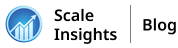
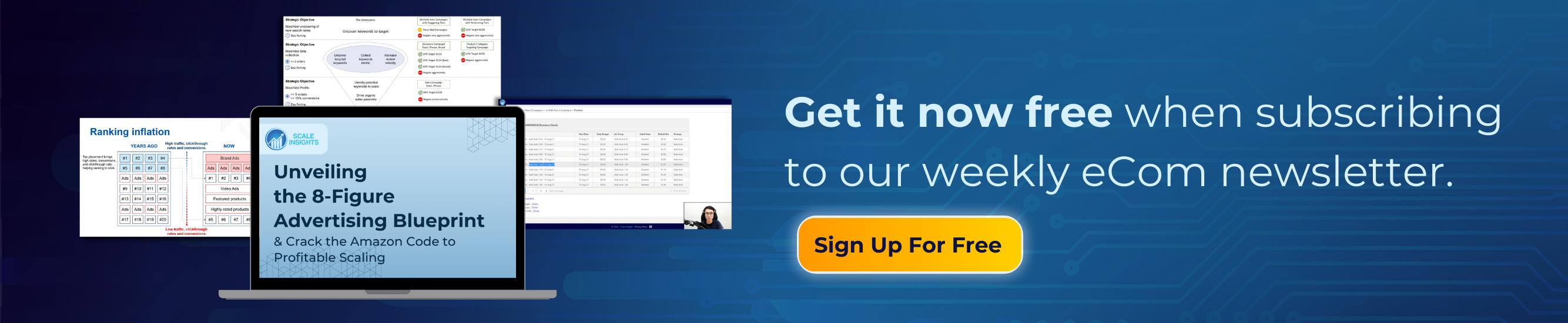
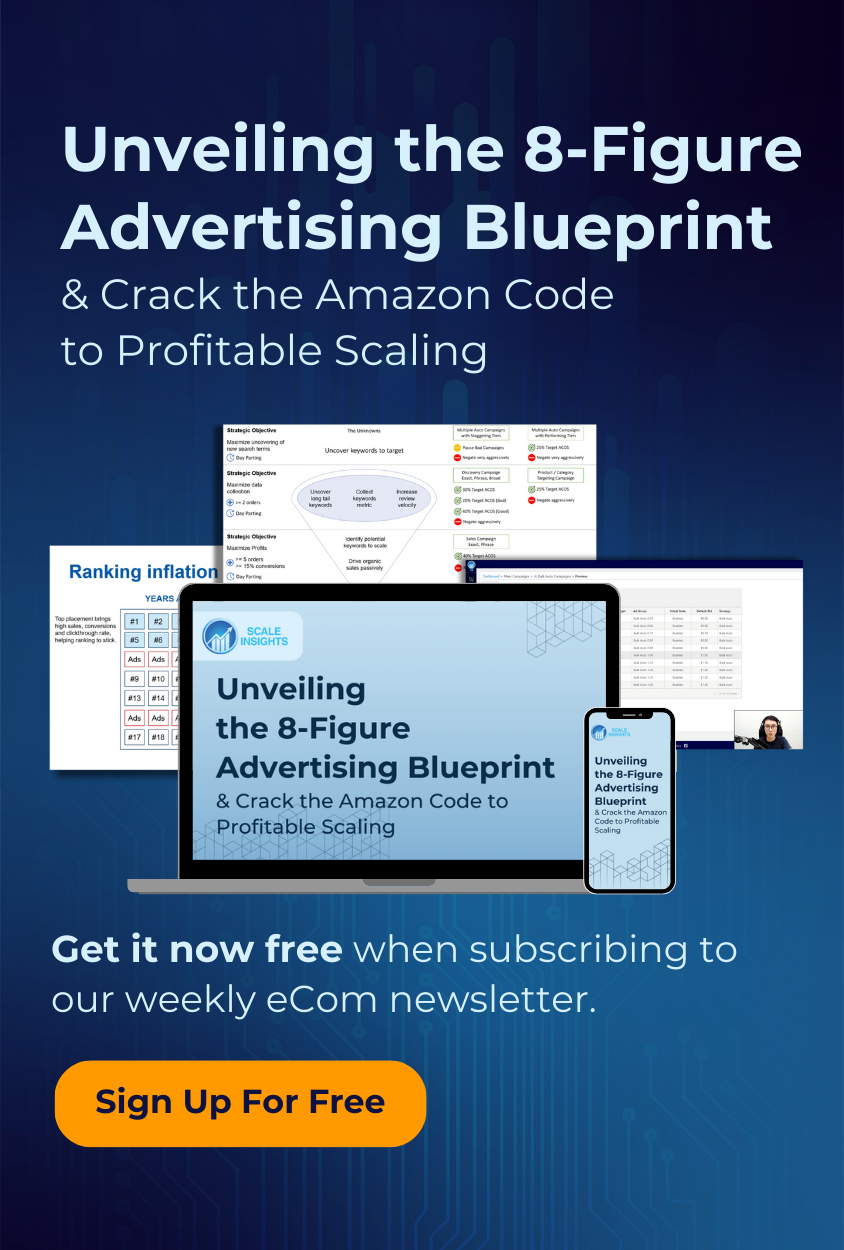
 Scale Insights Team
Scale Insights Team